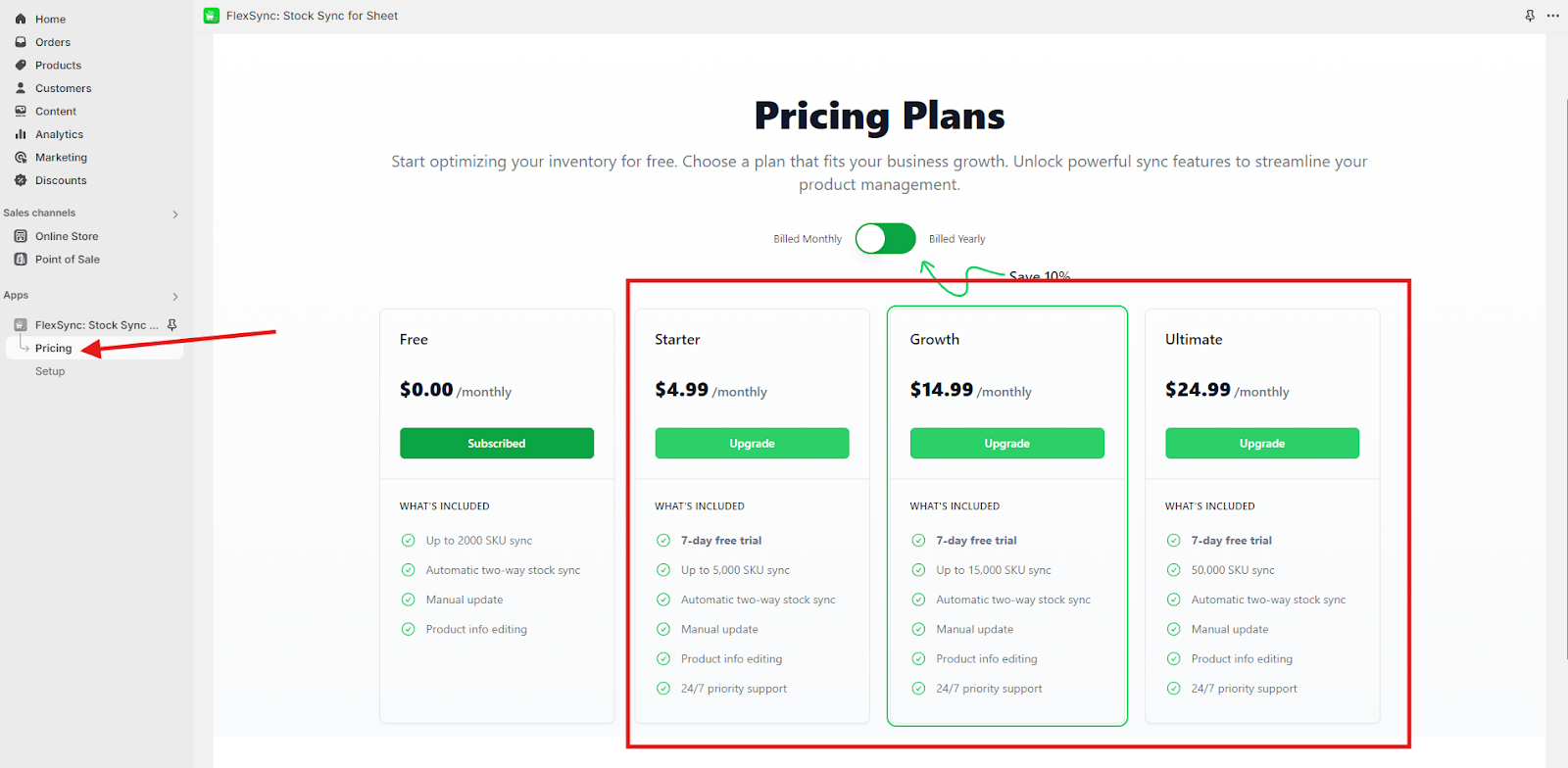Welcome to FlexSync, your go-to solution for syncing Shopify stock with Google Sheets.
Follow the steps below to install and get started with FlexSync.
First of all, navigate to your Shopify Dashboard, click on Search, and select Apps in the top-bar menu. And In the search bar, type FlexSync.
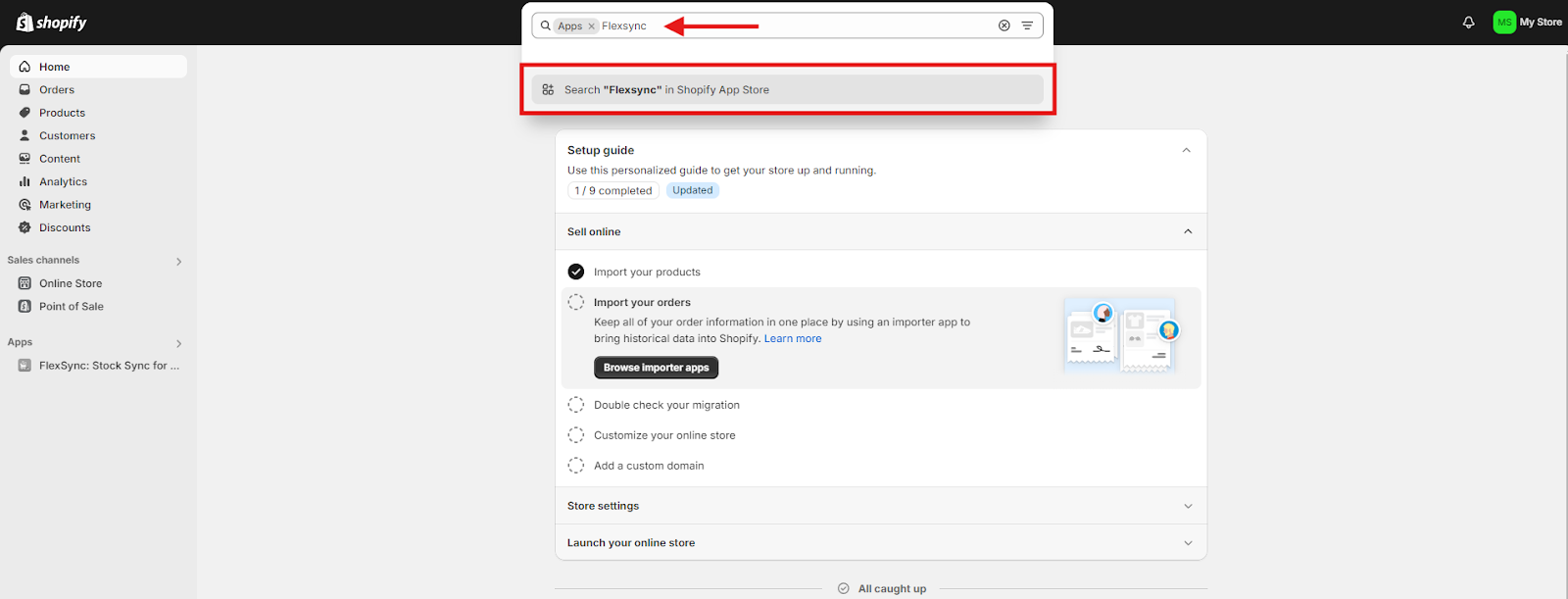
Select the FlexSync app from the search results and click on Install.
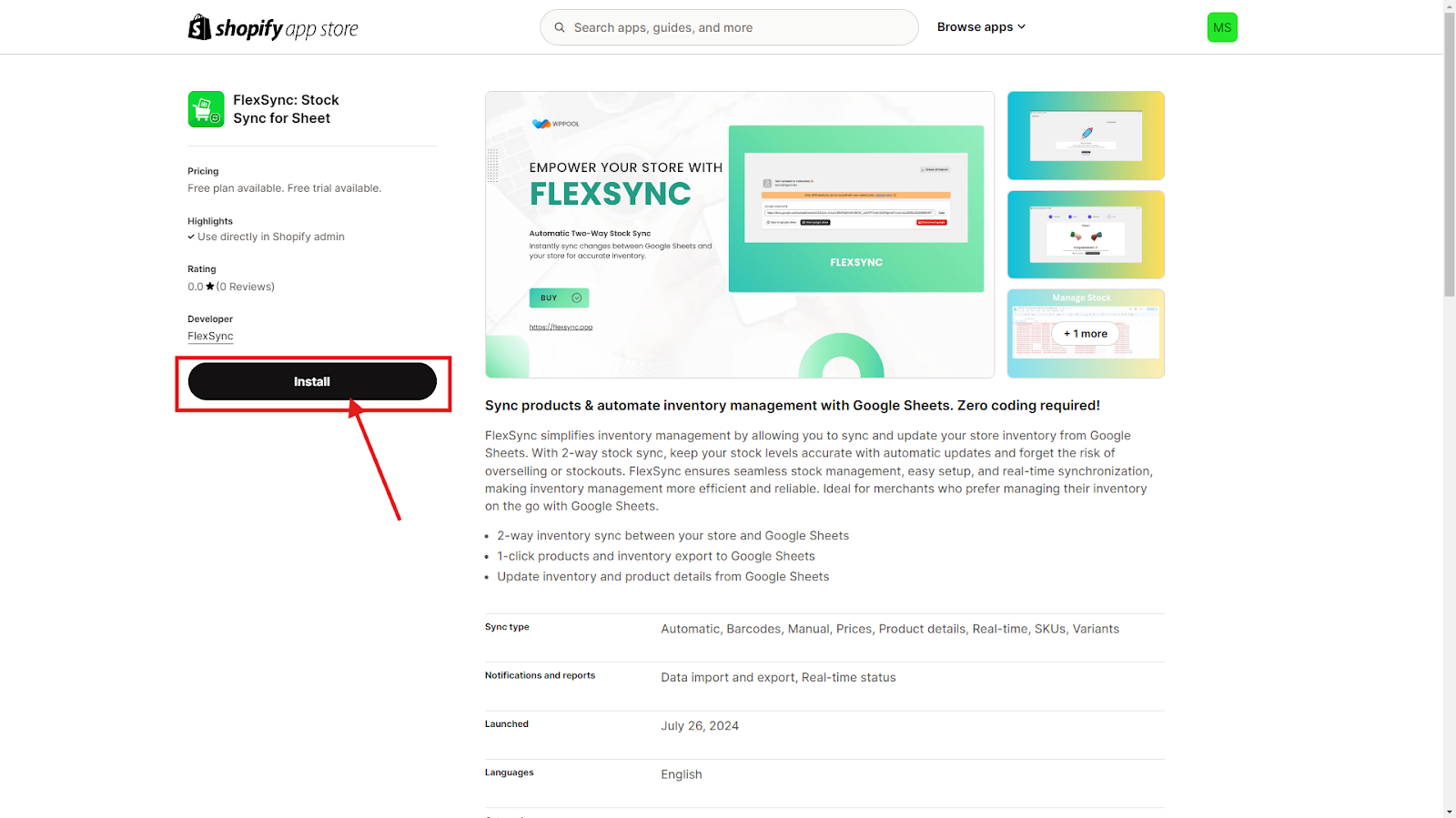
Navigate to the Apps section in your Shopify admin panel and Select FlexSync.
Now click on the Let’s Get Started button. Follow the on-screen instructions to sync your Shopify Store with Google Sheets.
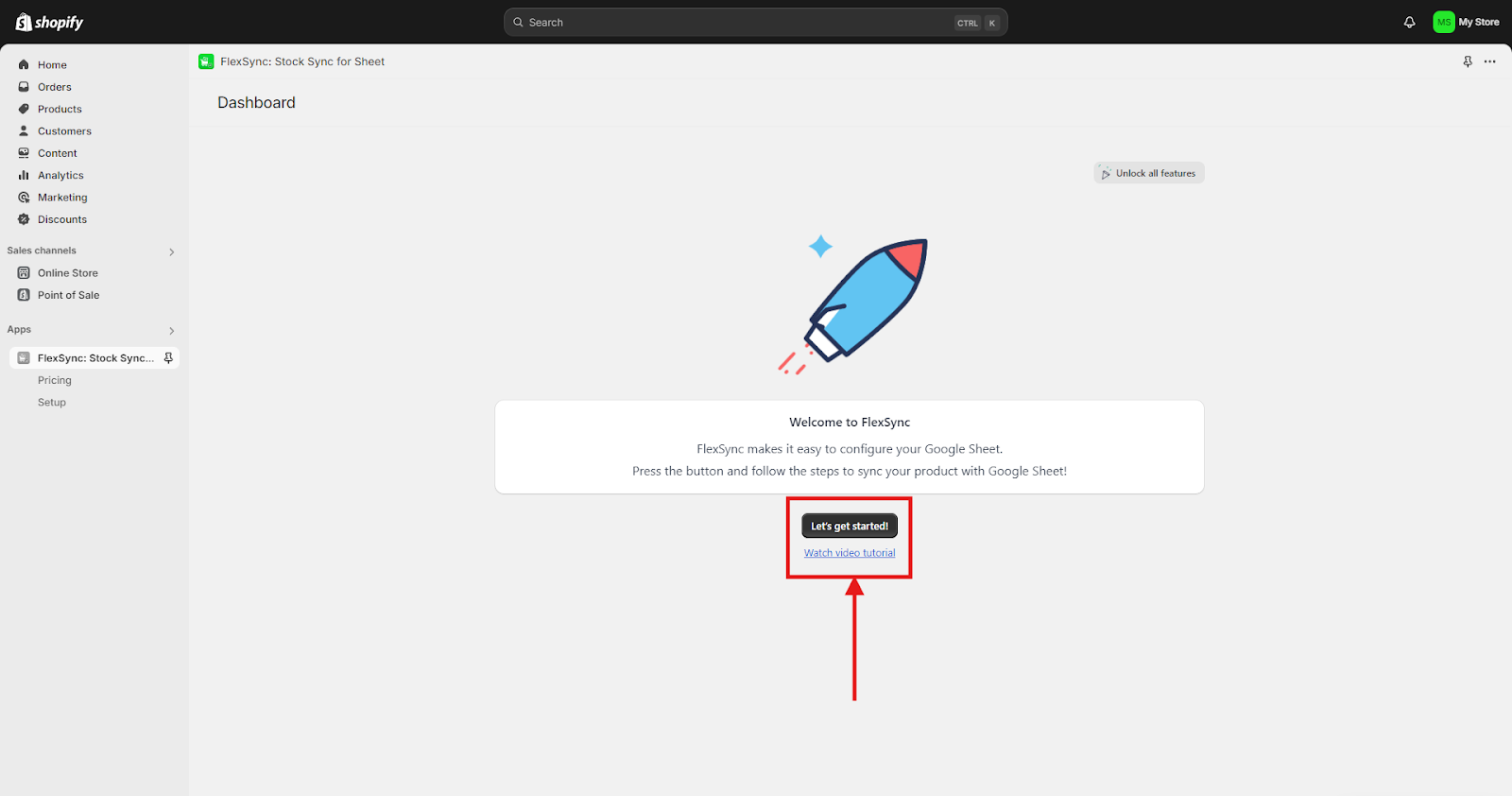
First step: connect your Google account with FlexSync.
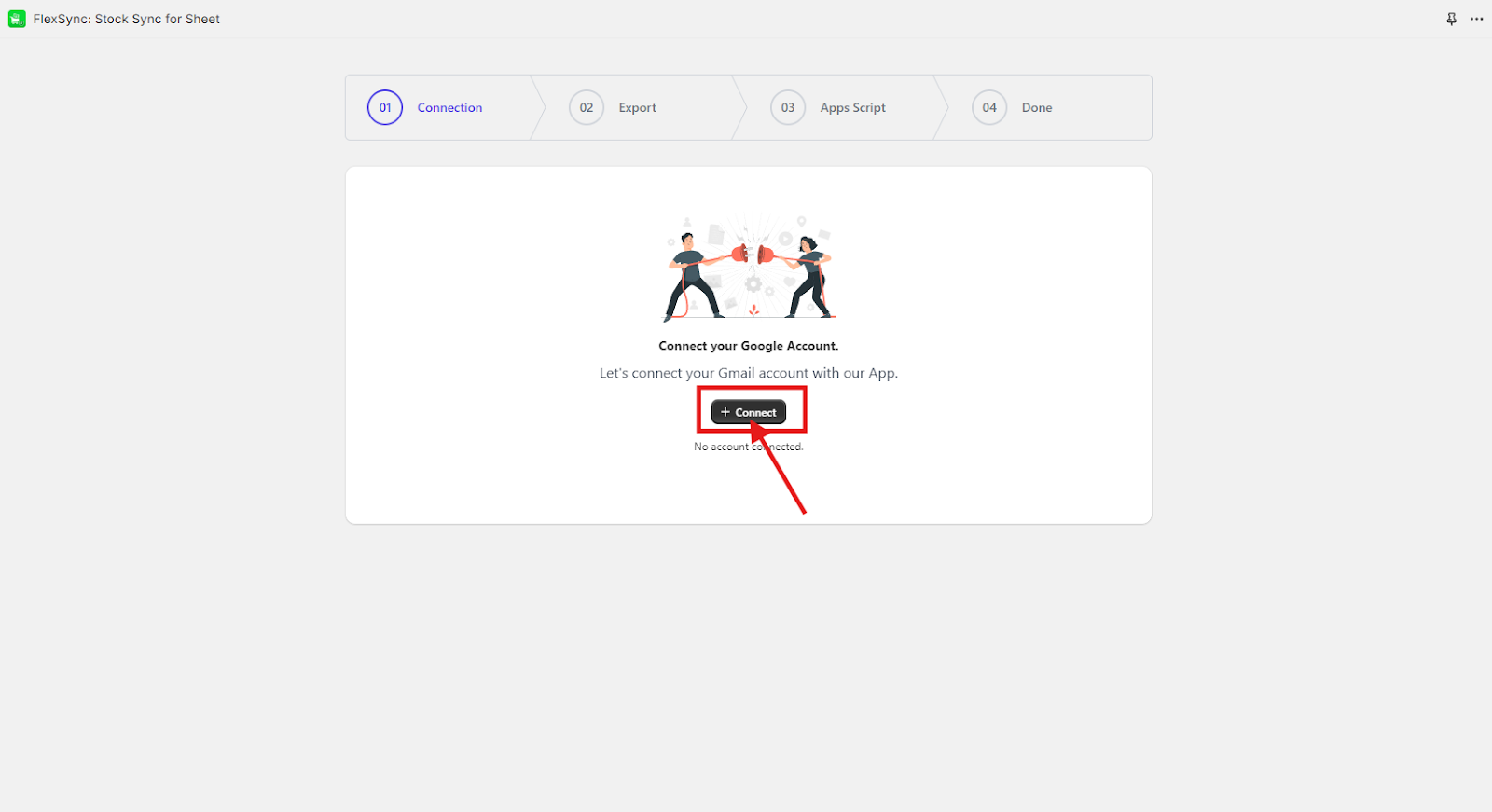
After successfully connecting to your account, Click on the Export button. Wait a moment for the products to be exported.
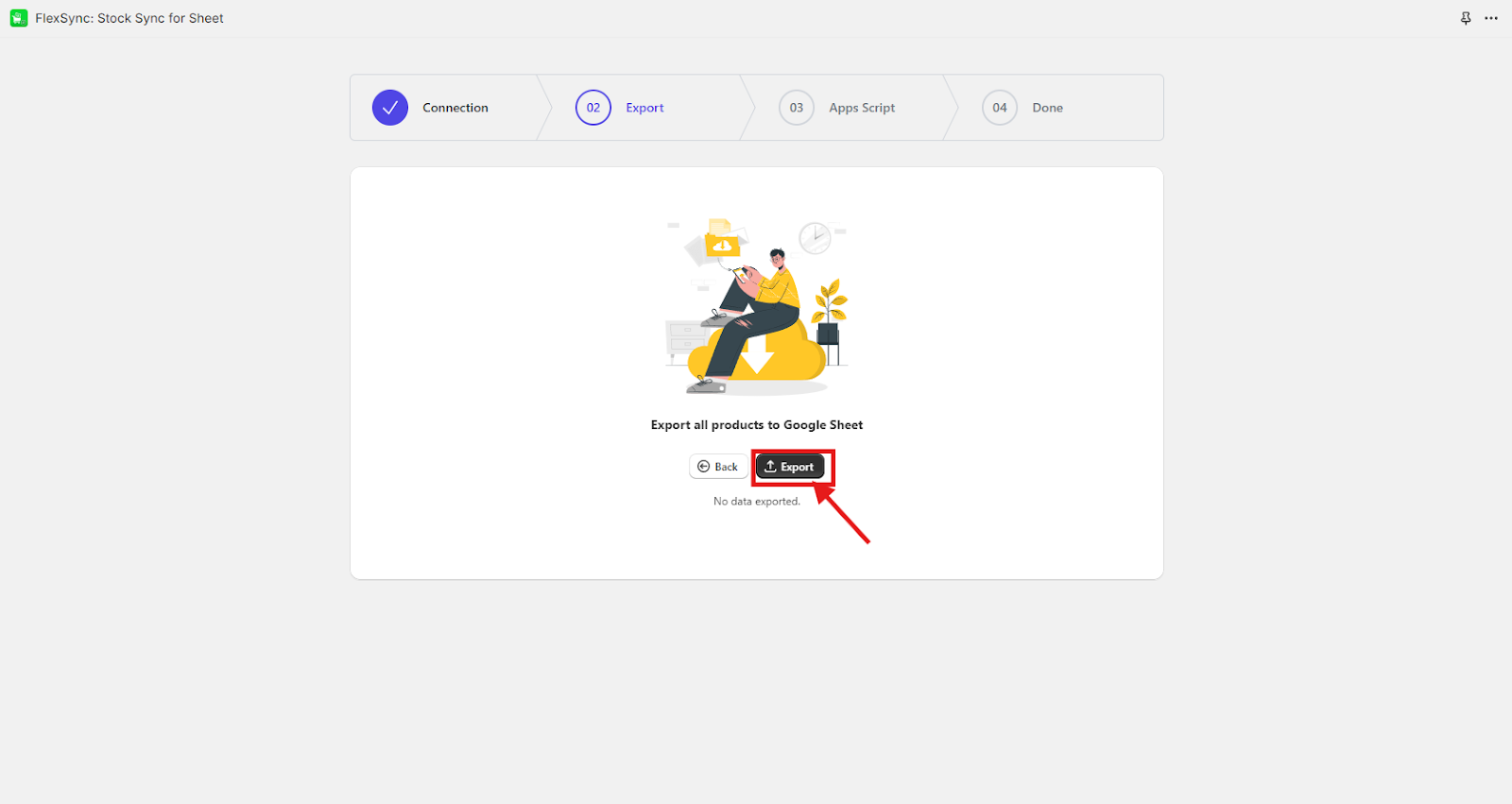
Click on View Products on Google Sheets to see your products in Google Sheets.
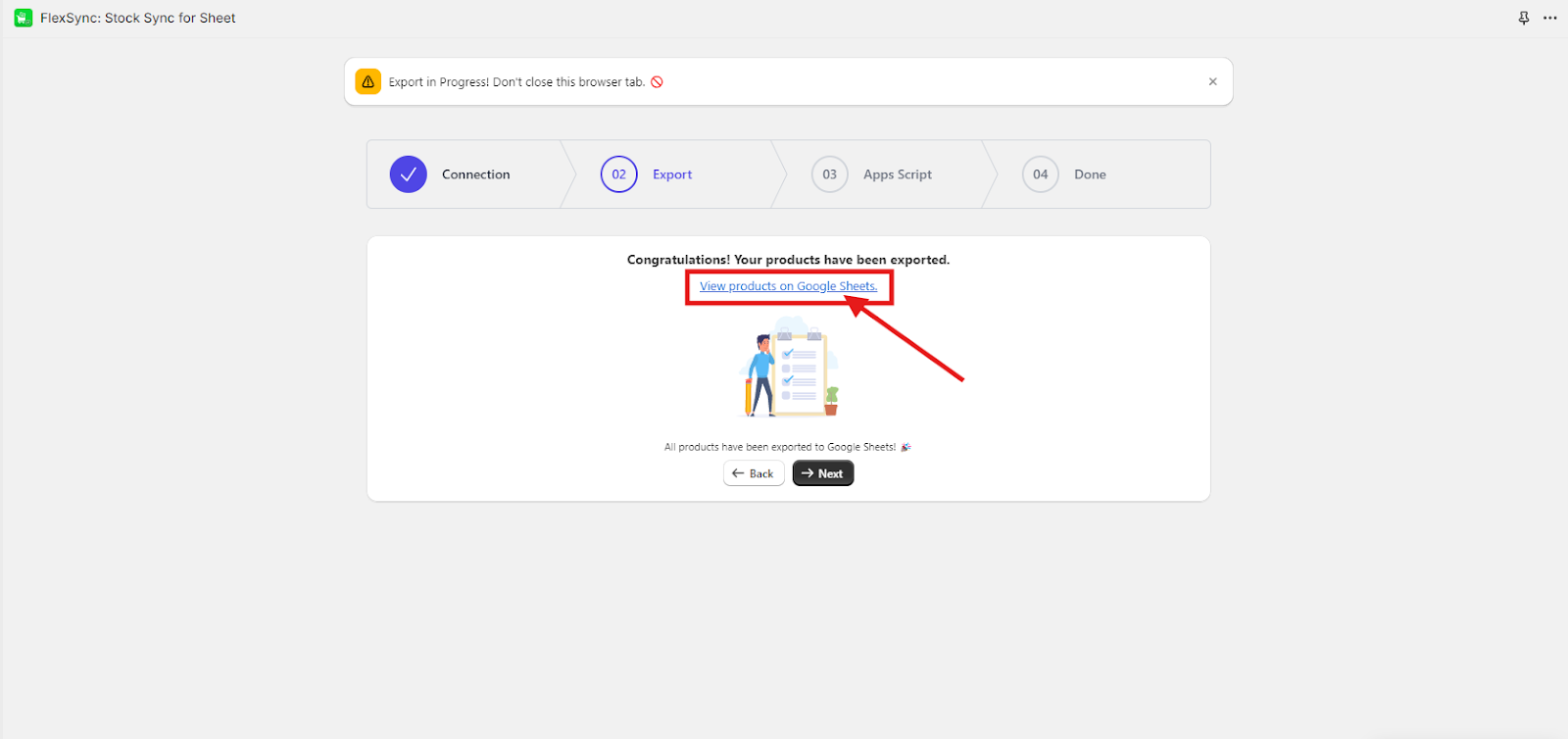
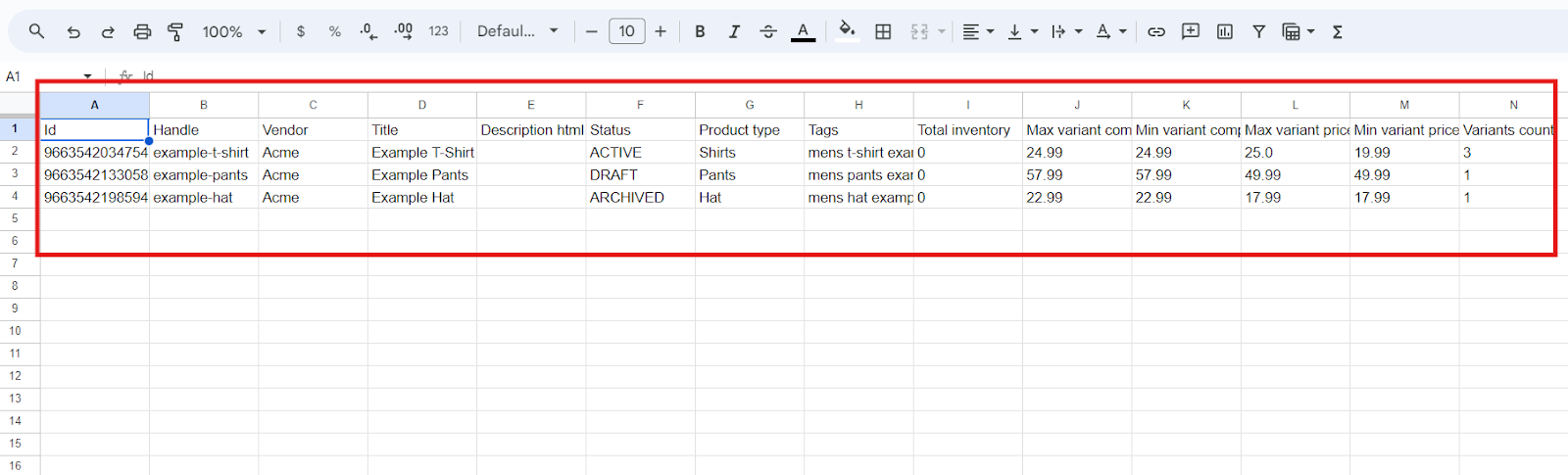
Now, go back to the setup wizard and click on Next.
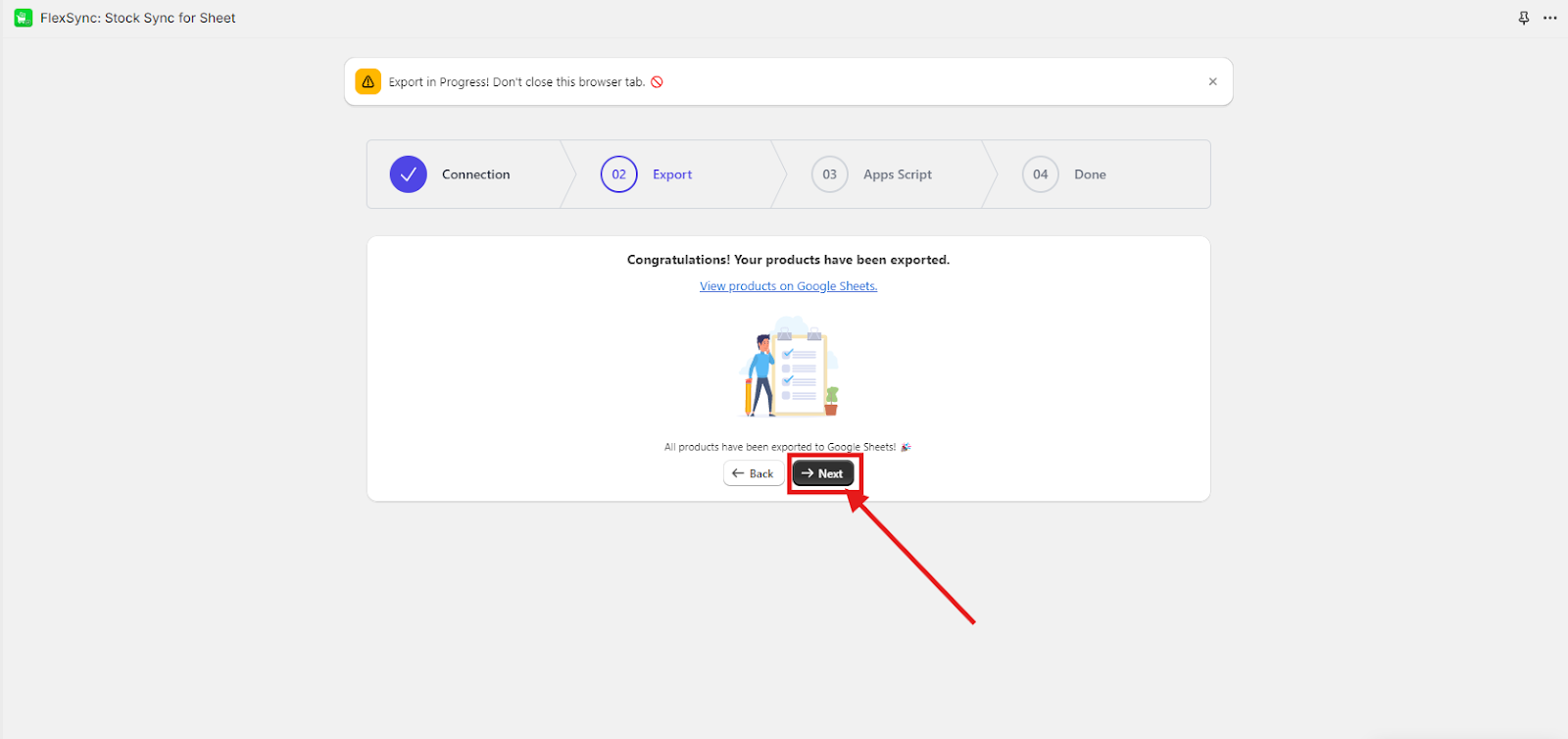
Copy the provided AppsScript code.
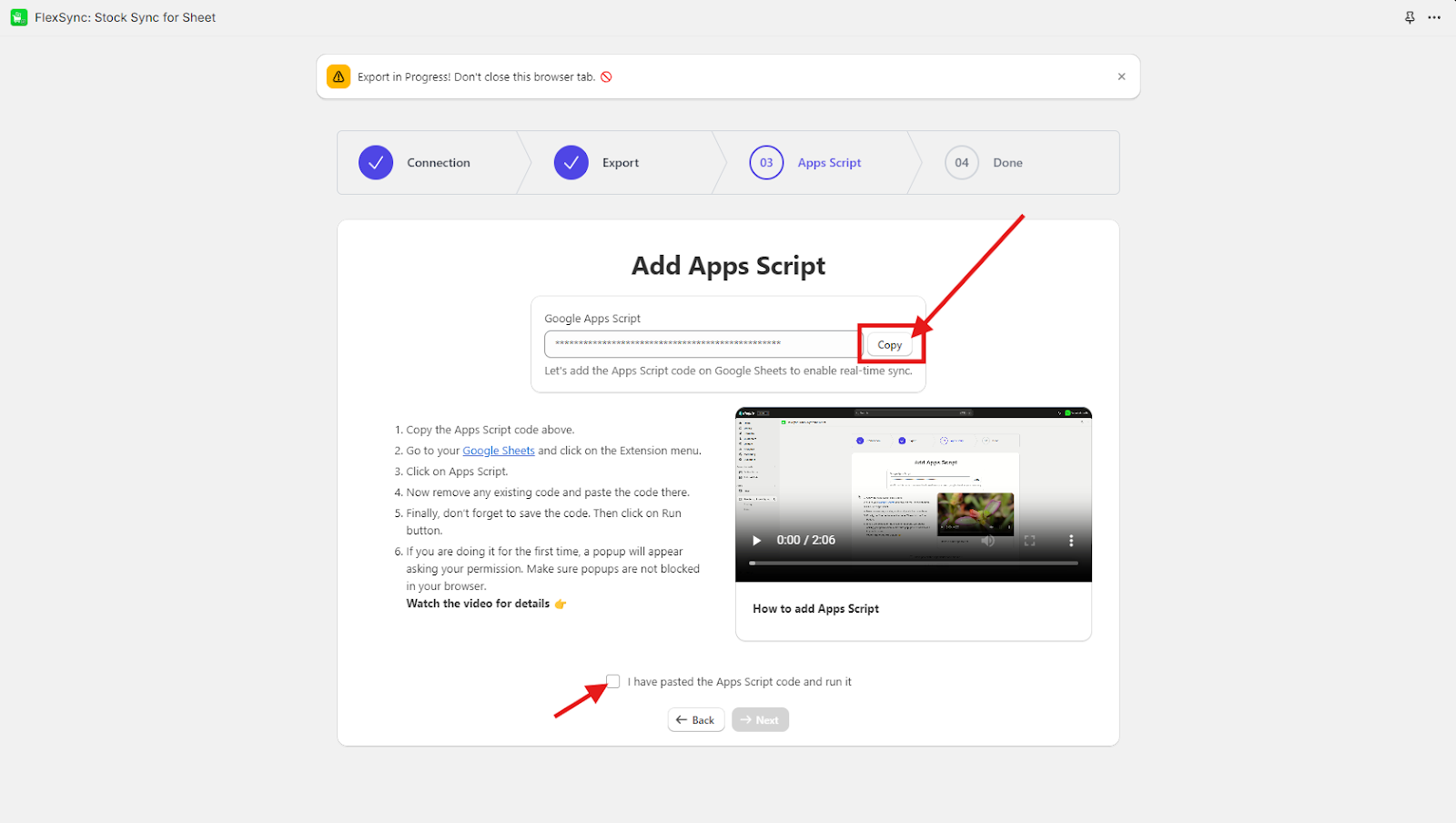
Then navigate to the Google Sheet that you just opened. Click on Extensions > Apps Script.
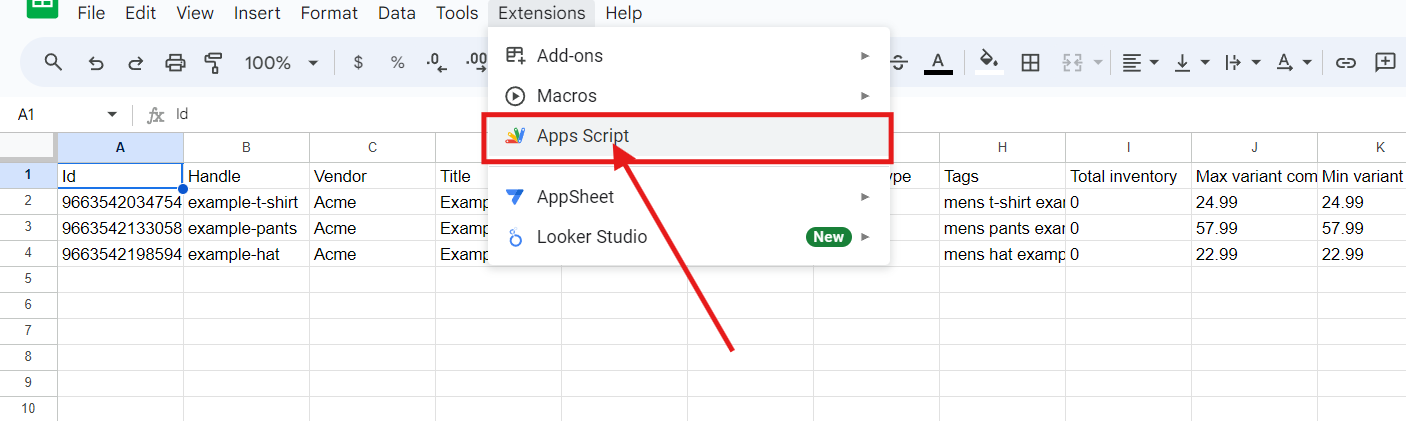
Paste the copied code into the AppsScript editor, and hit save.
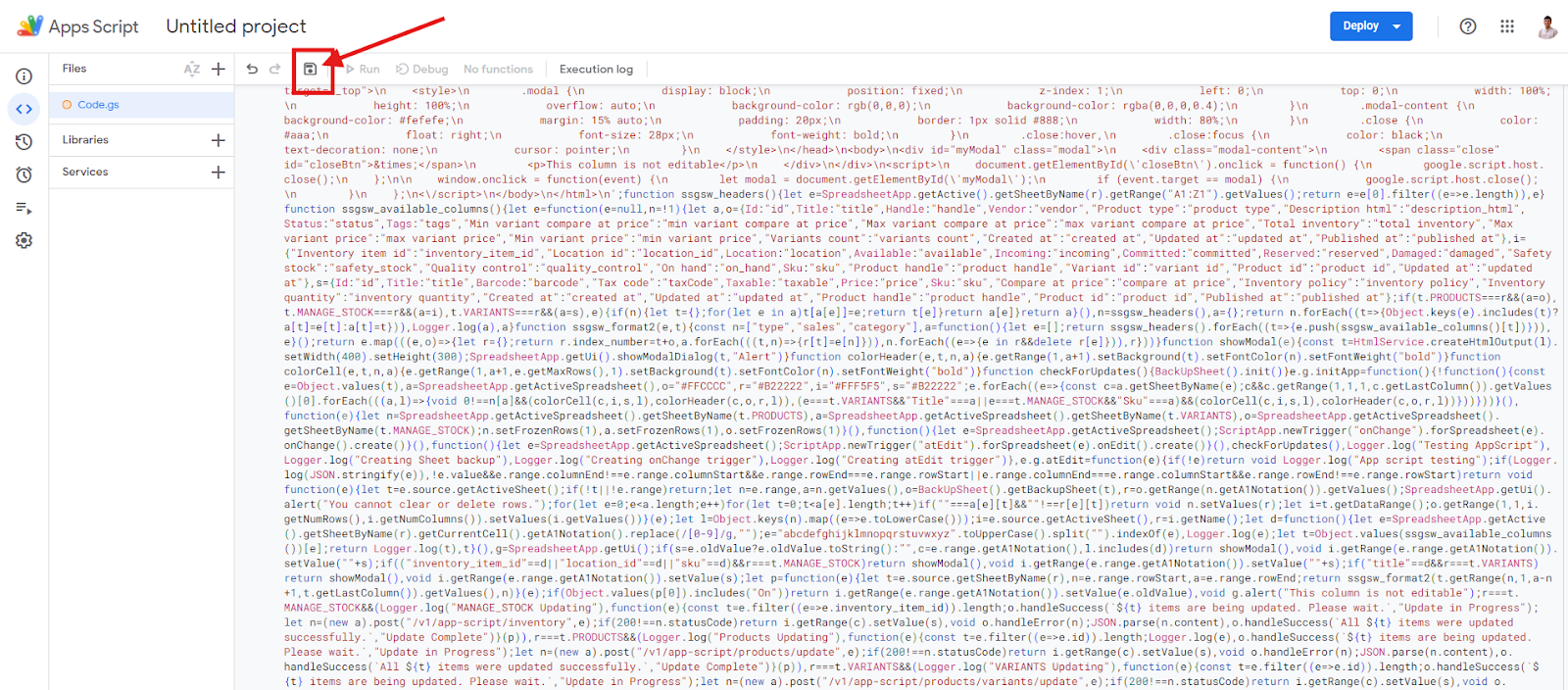
Click on the Run button.
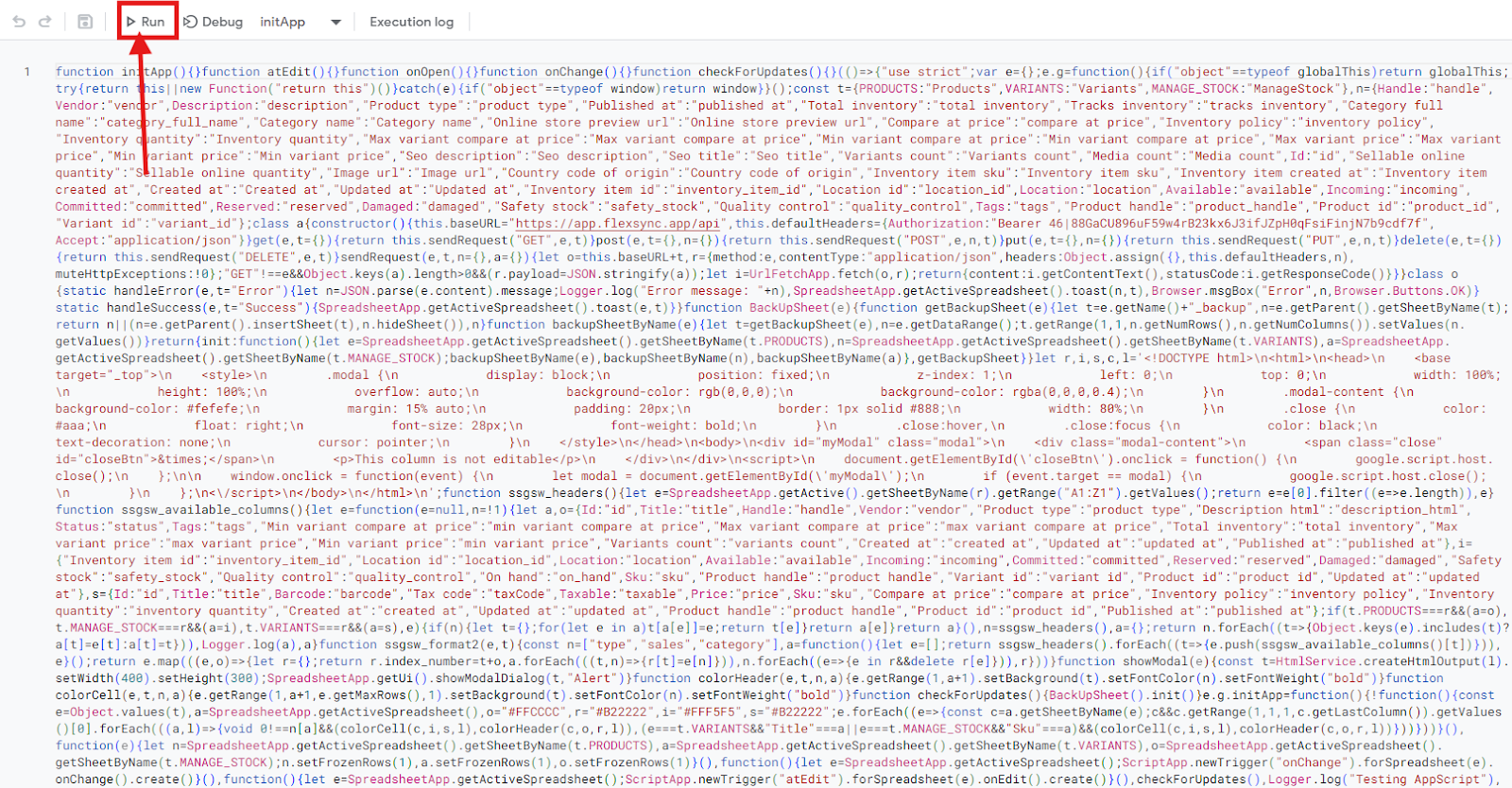
A popup will appear. Click on Review Permissions.
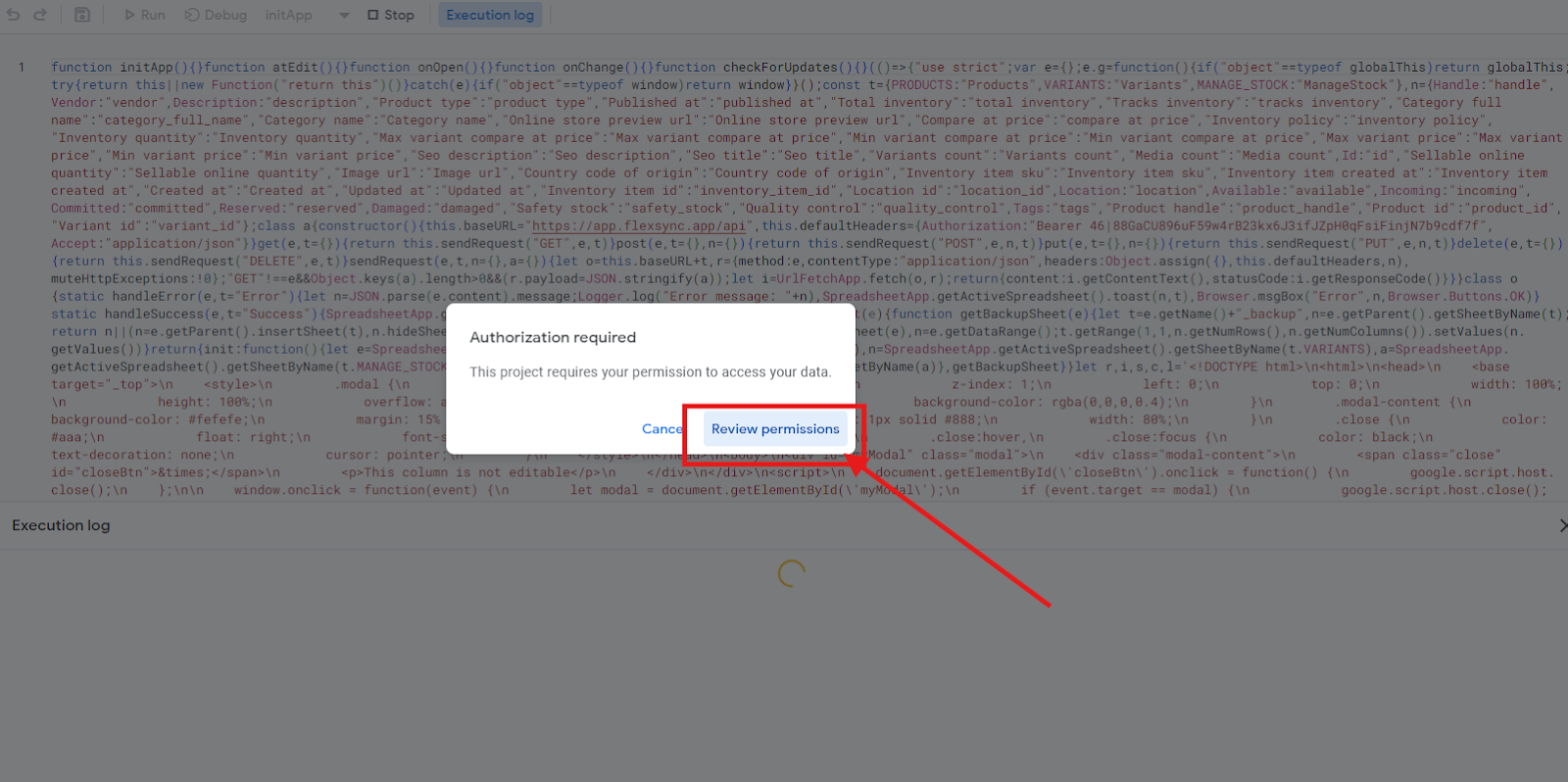
Click on Allow to grant the necessary permissions.
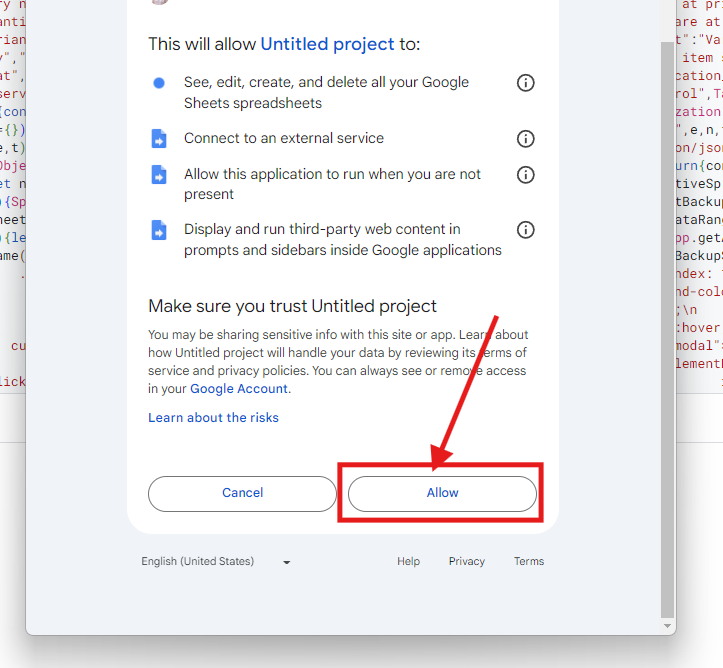
You have successfully configured your Shopify inventory with Google Sheets. Now products should be visible and manageable directly from the Google Sheet.
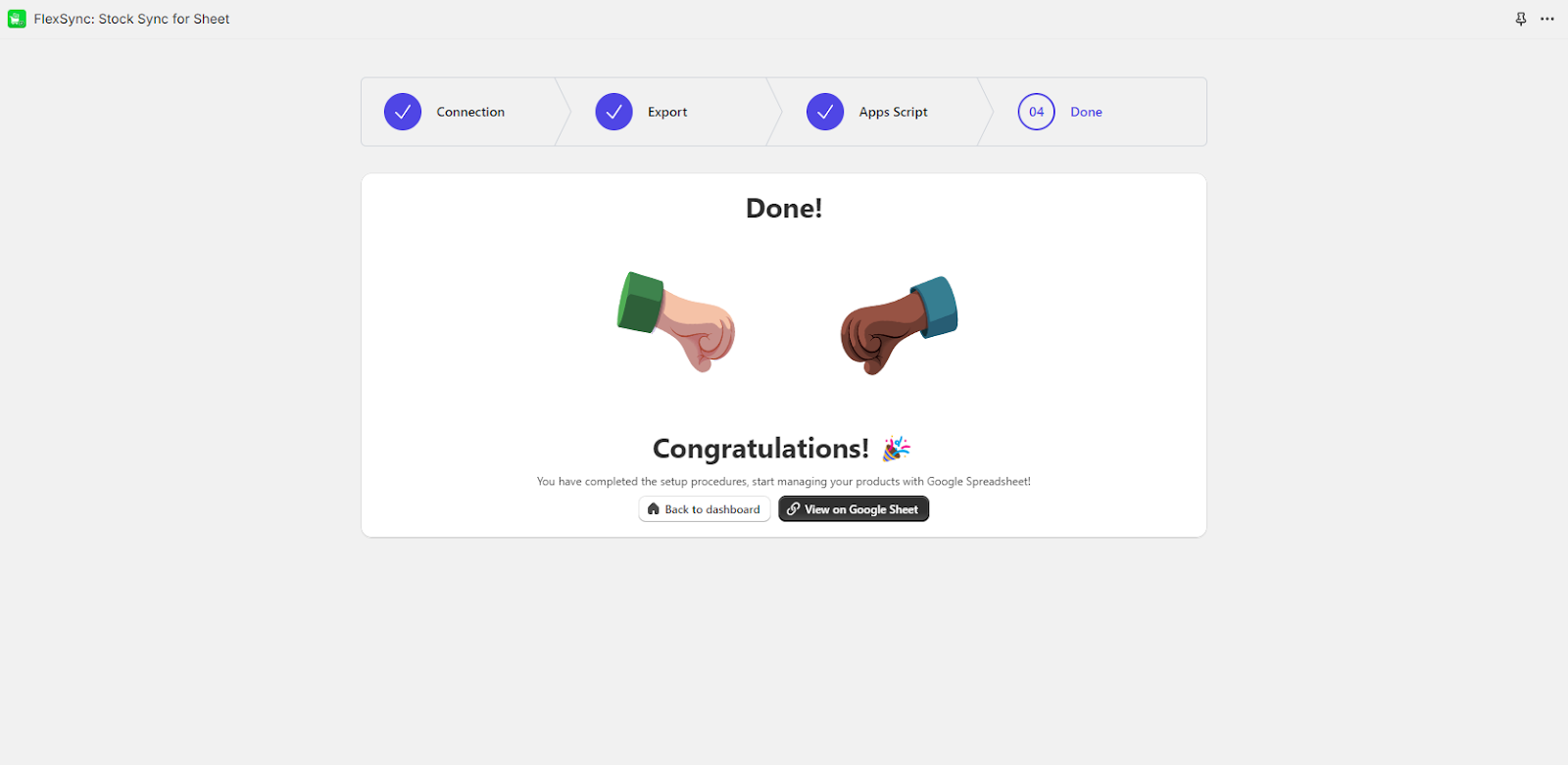
FlexSync offers different plans to suit your needs, explore our premium plans for advanced features and greater sync capacities to manage your inventory seamlessly. Our paid plans include a 7-day free trial and 24/7 support.