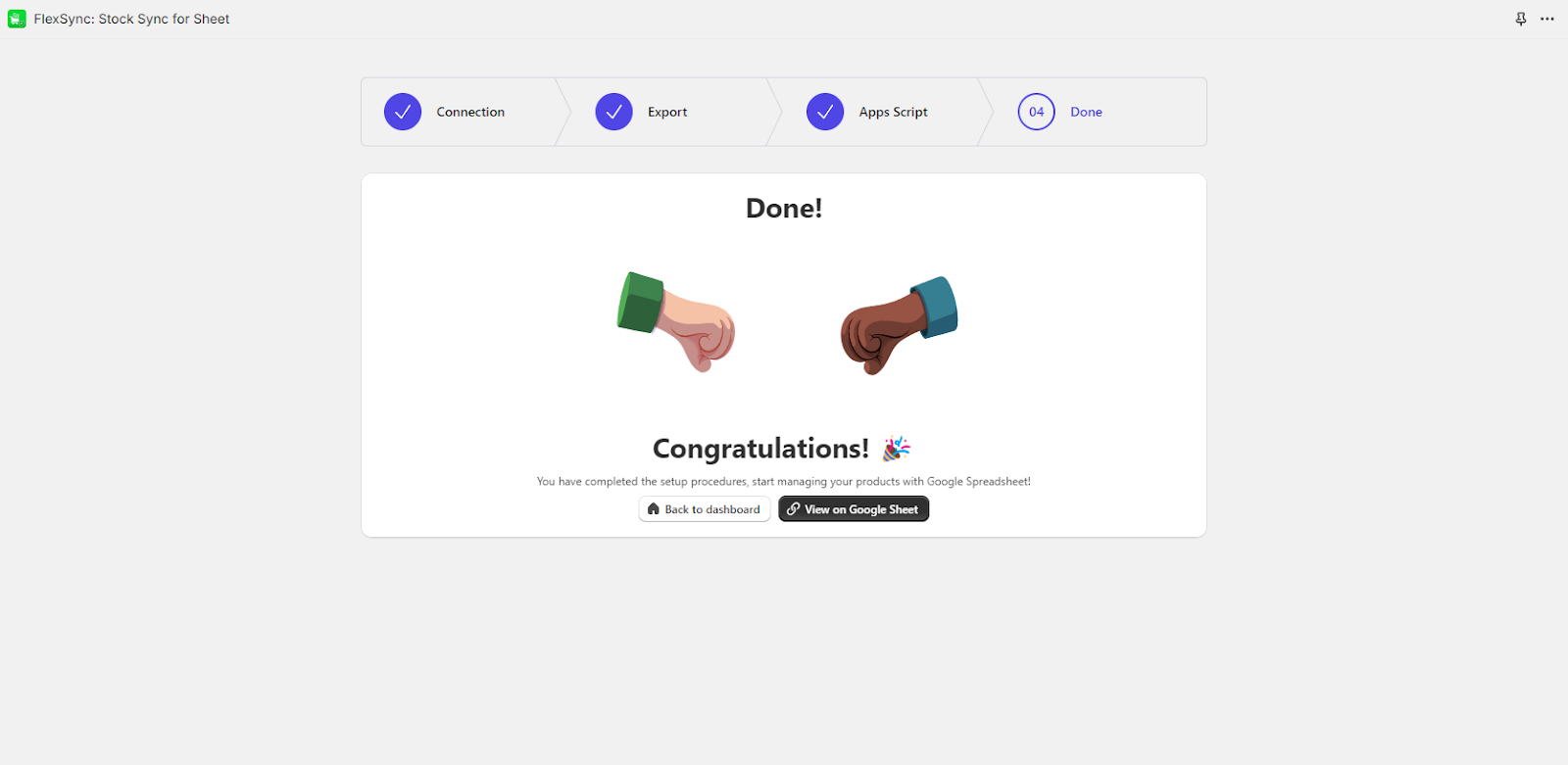Follow these steps to export your Shopify inventory to Google Sheets using FlexSync:
First, make sure you have FlexSync installed on your Shopify store.
Now from your Shopify dashboard, click on FlexSync in the Apps section.
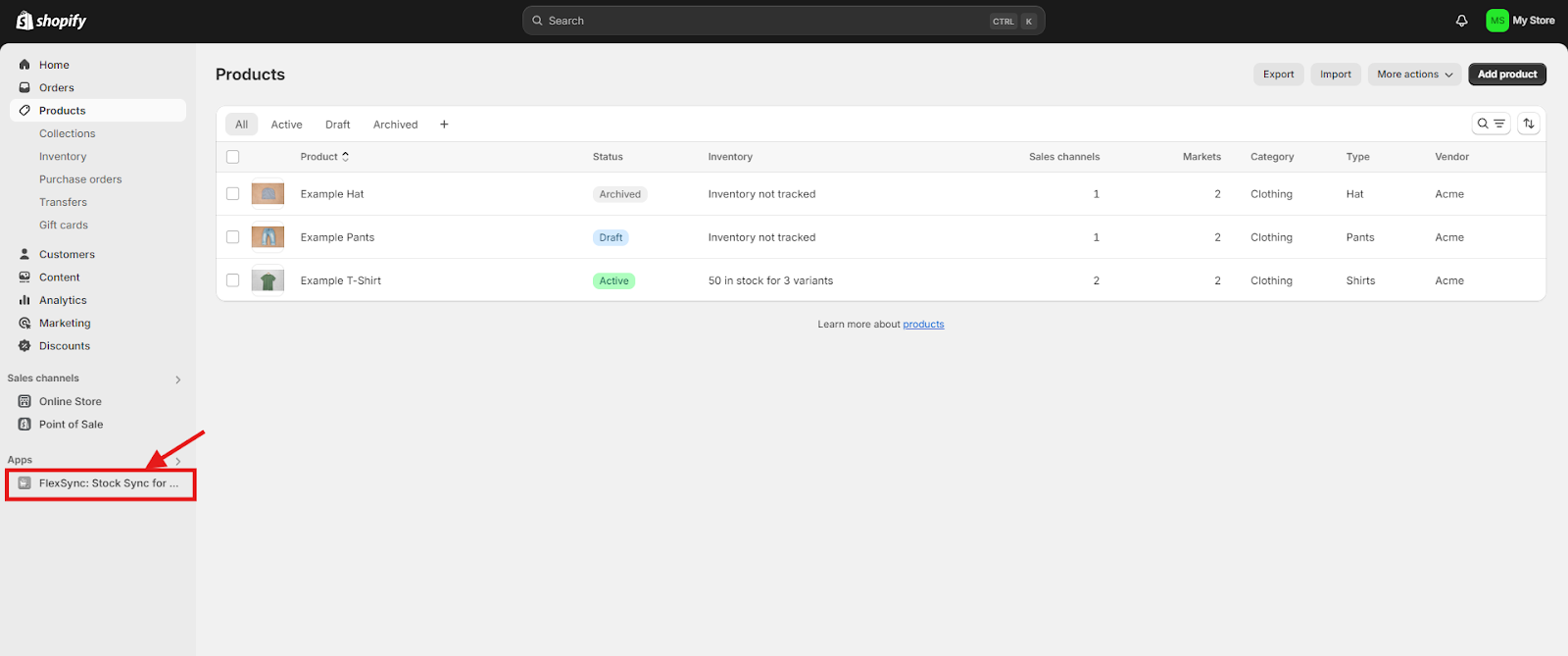
Click on the Let’s Get Started button and then Connect. Connect your Google account by following the on-screen instructions.
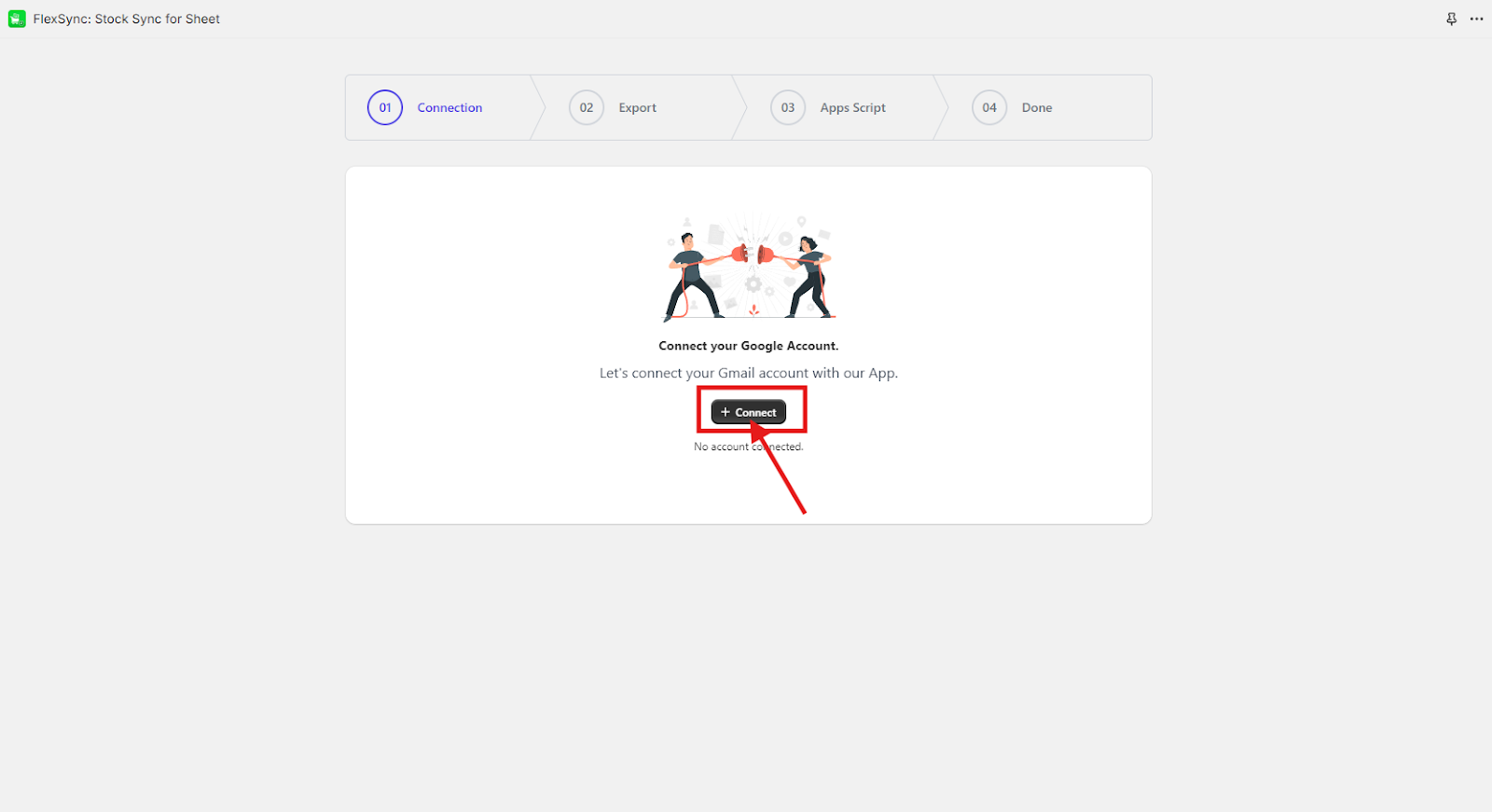
After successfully connecting to your account, Click on the Export button. Wait a moment for the products to be exported.
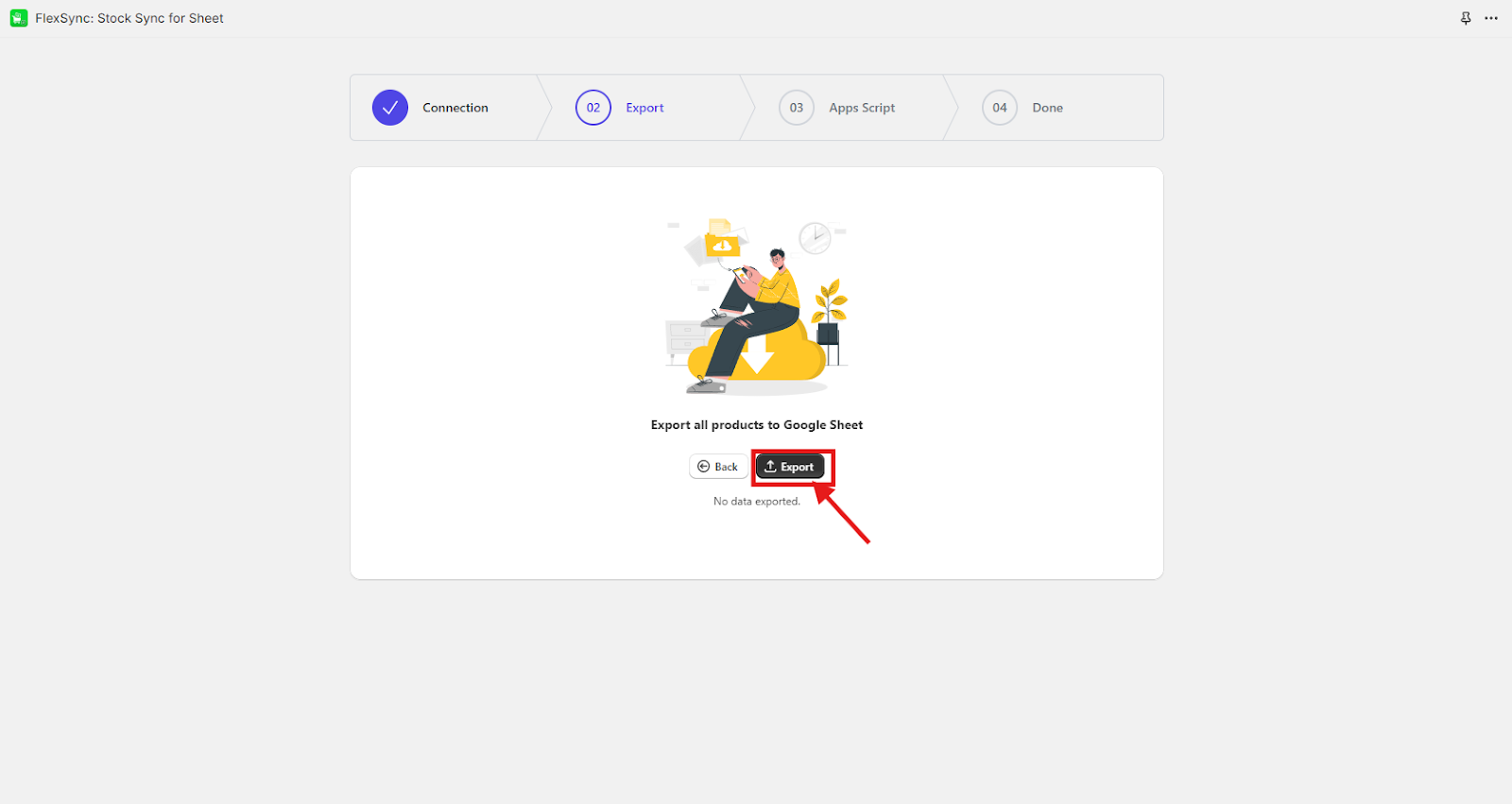
Click on View products on Google Sheet to see your products in Google Sheets.
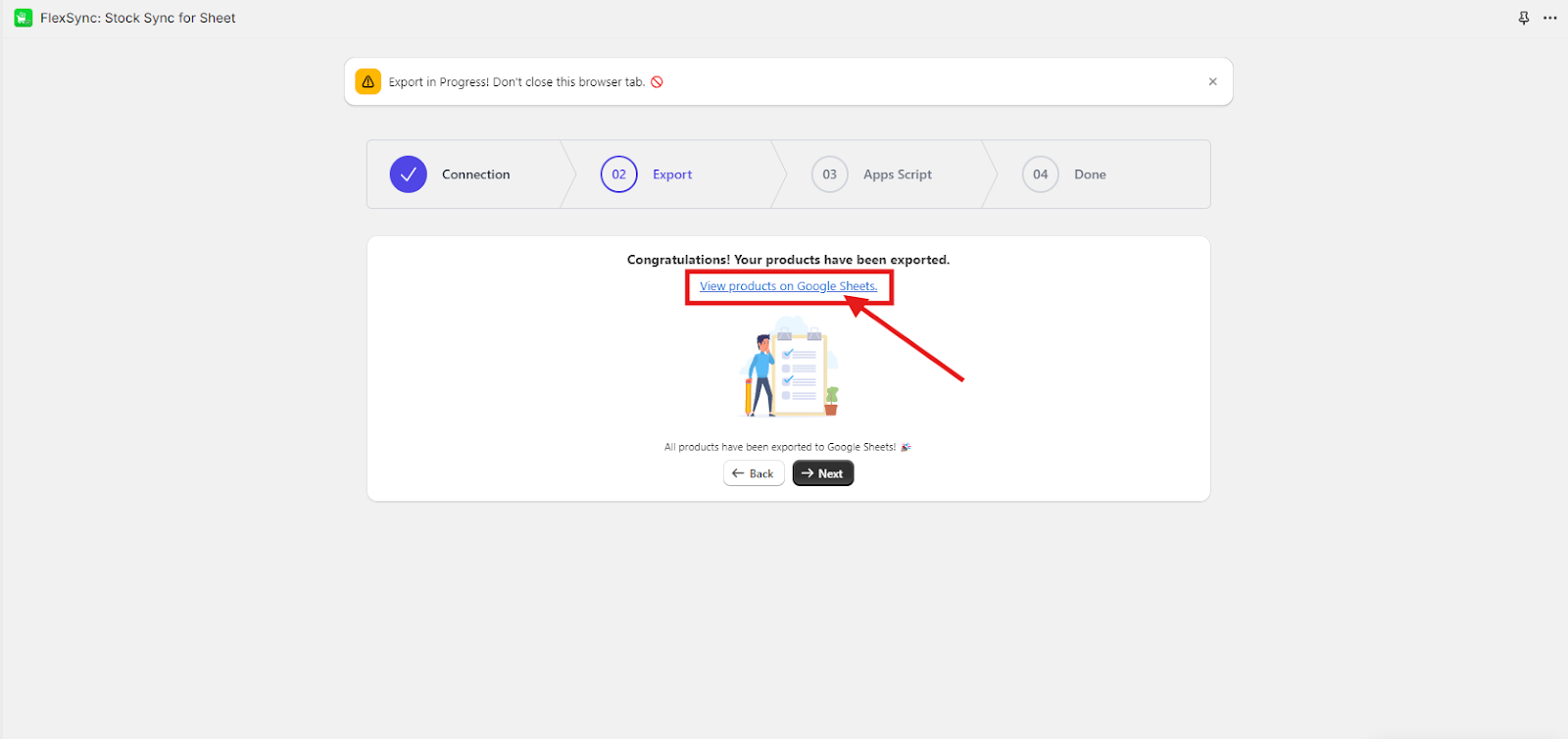
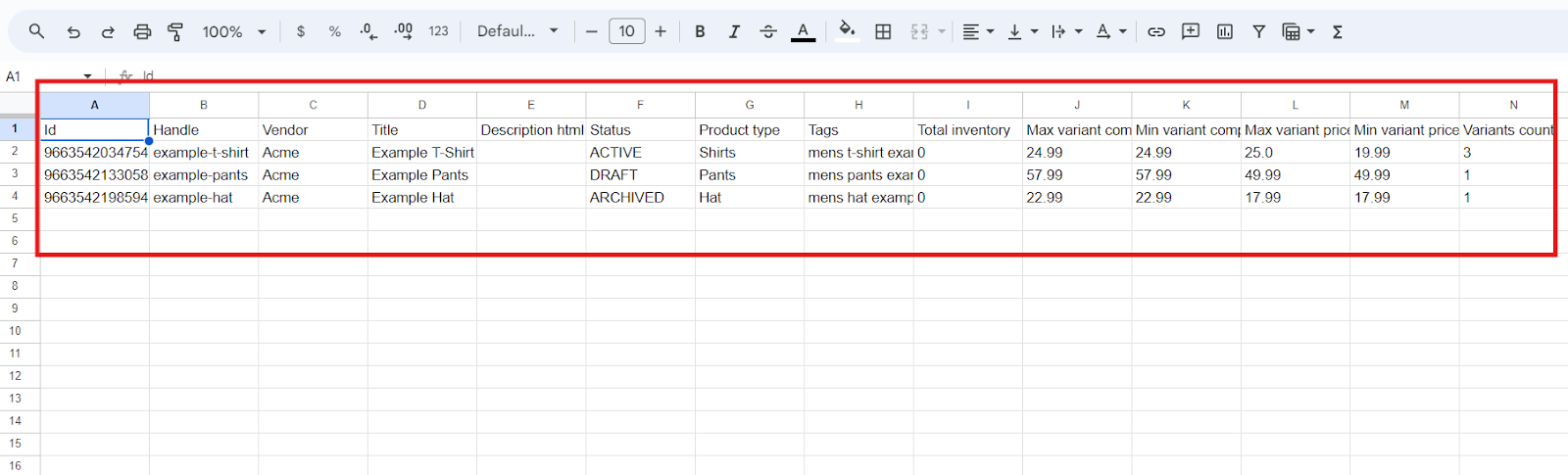
Click on Next.
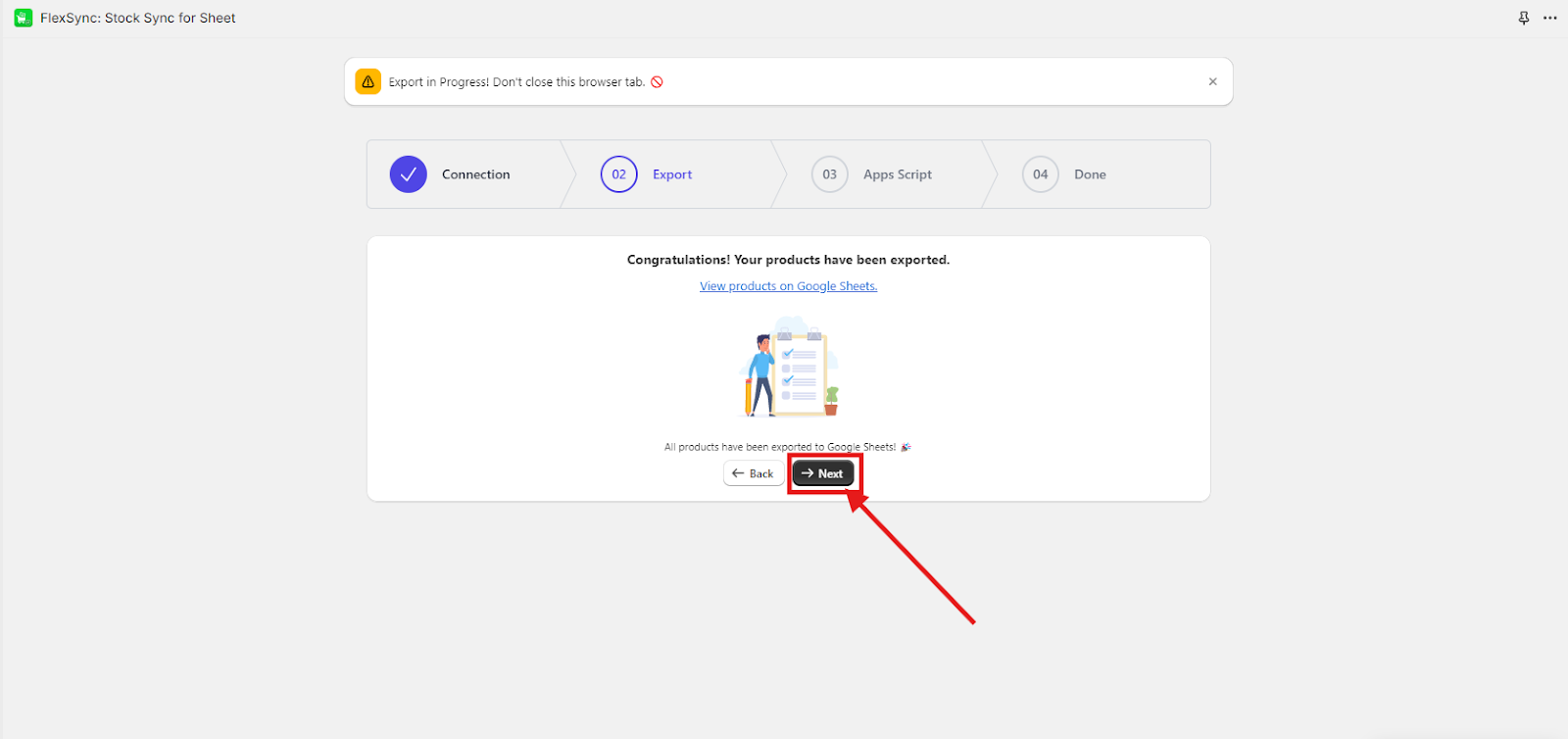
Copy the provided AppsScript code.
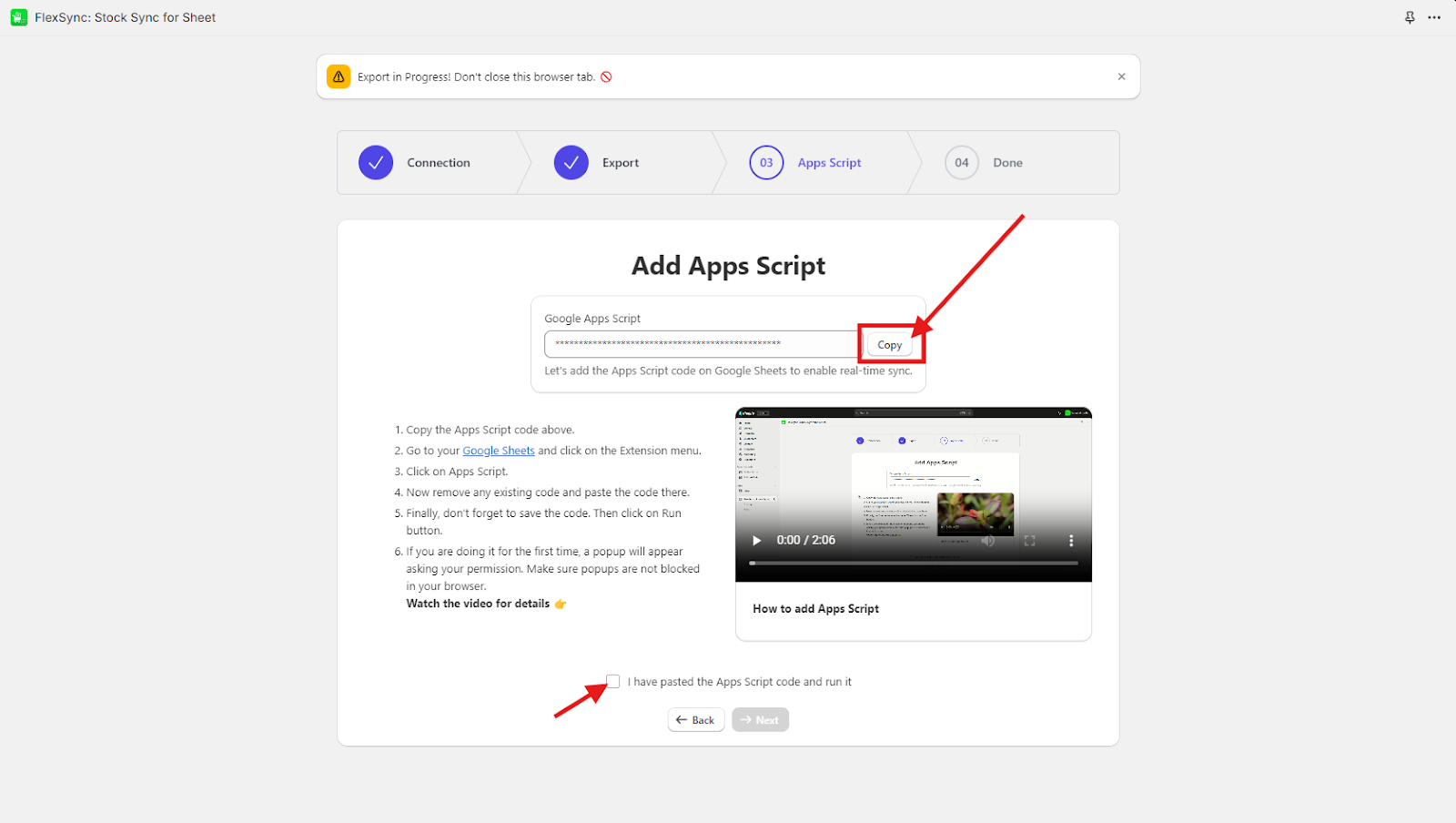
Then navigate to the Google Sheet that you just opened. Click on Extensions > Apps Script.
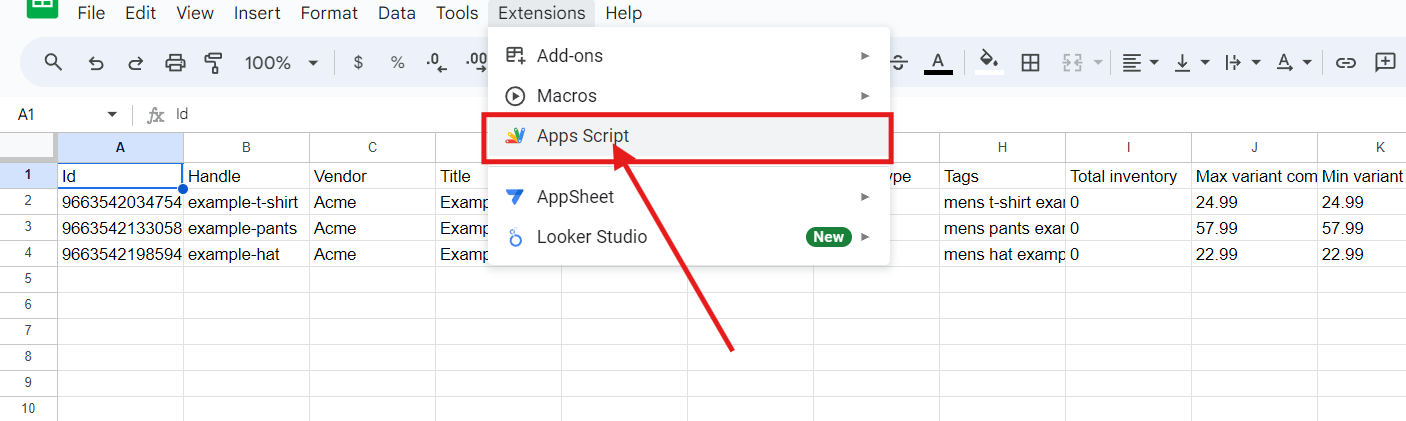
Paste the copied code into the AppsScript editor, and hit save.

Click on the Run button.
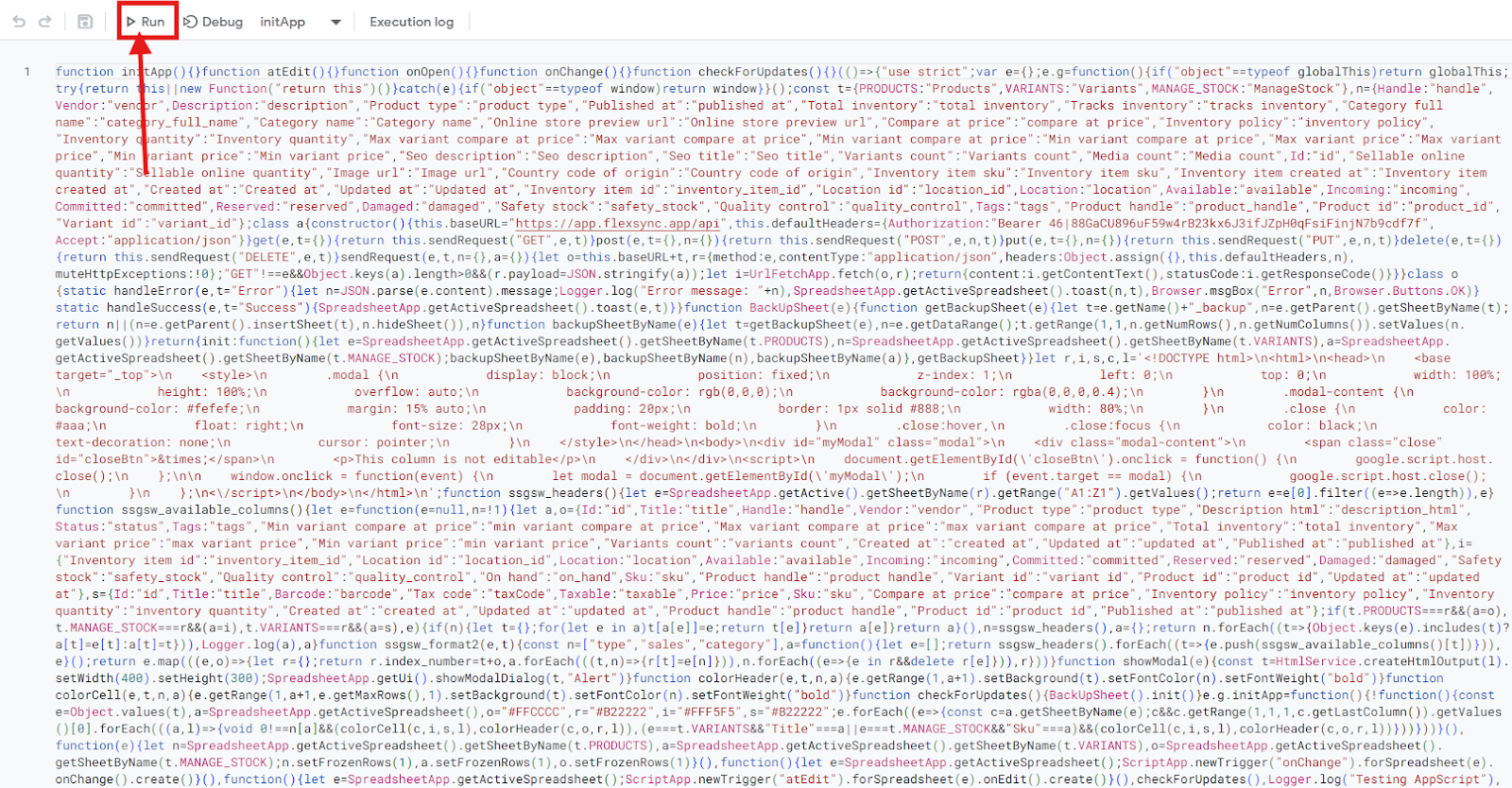
A popup will appear. Click on Review Permissions.
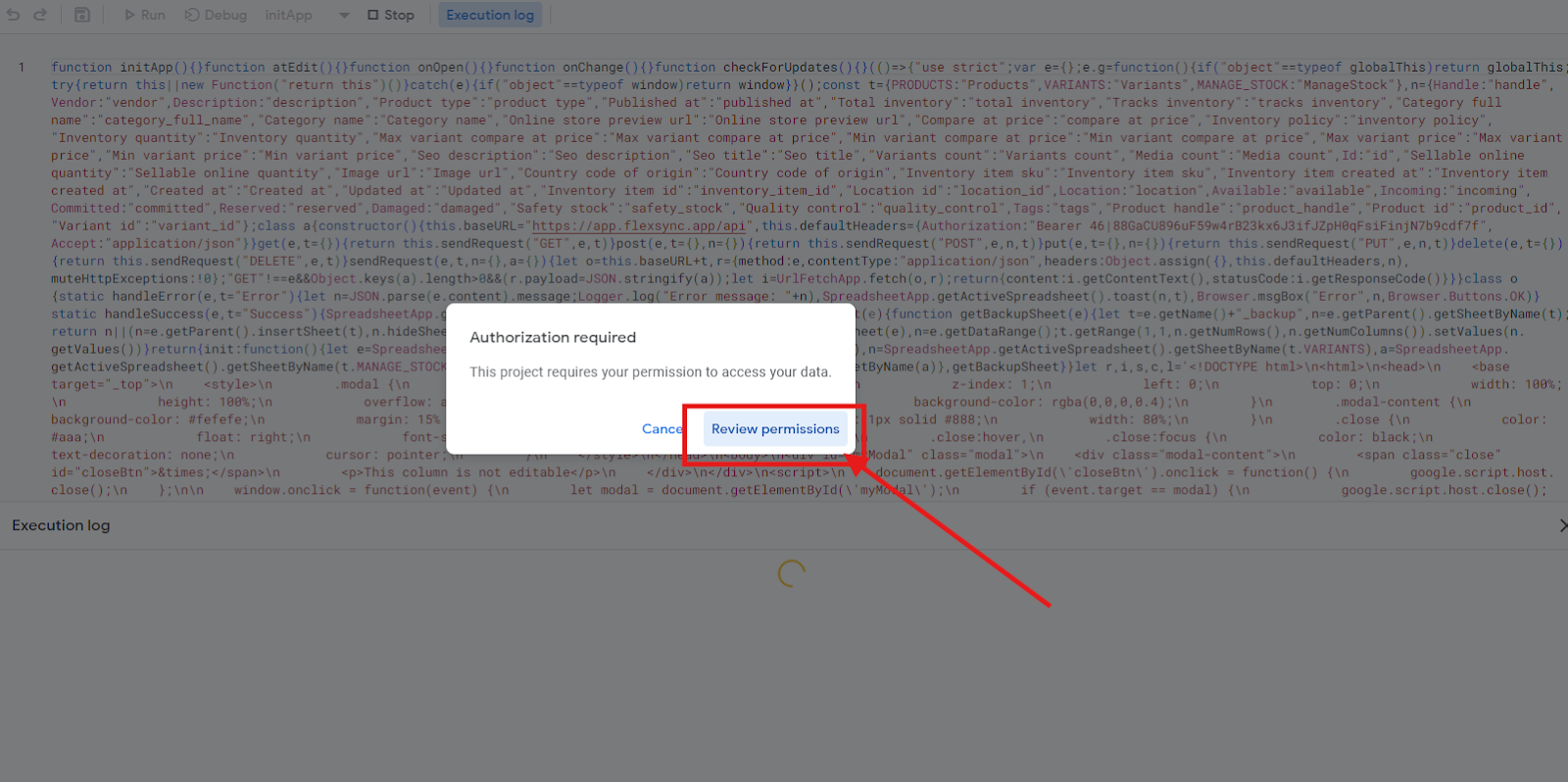
Click on Allow to grant the necessary permissions.
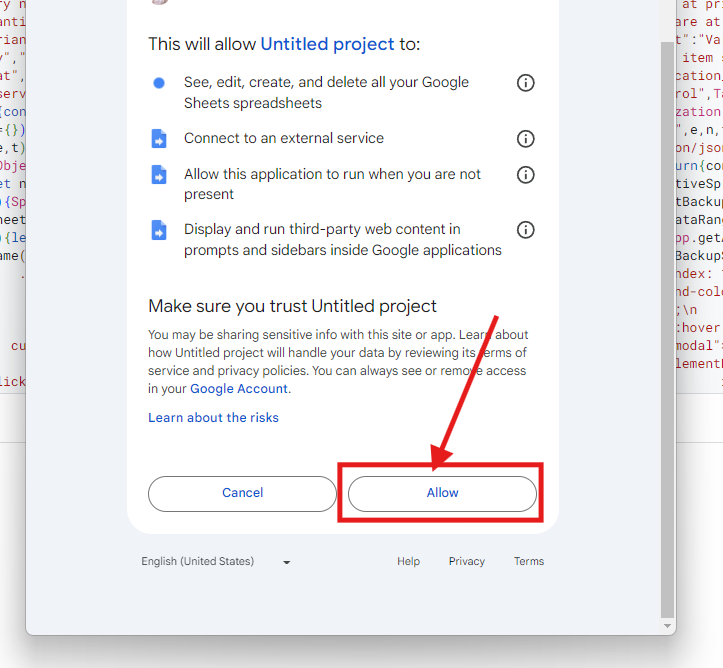
You have successfully exported your Shopify inventory to Google Sheets. Your products should now be visible and manageable directly from the Google Sheet.